Lesson 2: Modelling Linear Systems
Module 7: Systems of Linear Equations
Connect
![]() Lesson Assessment
Lesson Assessment
Complete the lesson quiz posted under the Quizzes link to the left in moodle or under the Assess tab and ensure your work in your binder (course folder) is complete.
**Project NOT ASSIGNED**

© pressmaster/21747793/Fotolia
 Project Connection
Project Connection
In Lesson 1 you were asked to imagine that you and a group of friends had decided to take a trip. You are now ready to book your flights and accommodations. You will also want to make decisions regarding the transportation that you will need while you are vacationing.
At this time, go to the Unit 4 Project and complete the Module 7: Lesson 2 component of the project.
 Going Beyond
Going Beyond
If you go on to study mathematics, science, or engineering after high school, you may be required to take a course in linear algebra. Among other things, linear algebra teaches you different techniques for solving systems of equations. In this section you will search for a specialized online calculator that can be used to solve a system of equations. This calculator is programmed according to principles found in linear algebra.
A matrix is a rectangular array of numbers. Examples of matrices are as follows:


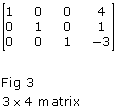
You can represent a system of equations as a matrix.
The system ![]() can be represented by the matrix
can be represented by the matrix ![]() .
.
Notice that only the coefficients of each term in the system are written in the matrix. Work through the following steps to solve this system of equations using an online matrix calculator.
- Use an Internet search engine to find an online matrix calculator. You may want to use search terms such as “matrix calculator” or “calculator rref.” Most of these online applets are easy to use—all you need to do is enter the matrix representing the linear system according to the instructions and then select “Solve” to see the answer.
- Once you have found an appropriate applet, input the matrix. Pay attention to the instructions. Some applets require spaces between numbers, and others may require commas or tabs.
- Select “Solve” or “rref.” Your answer will also appear as a matrix. Record this matrix, and explain what it means. According to the matrix, what is the solution to the linear system? Save your response in your course folder.
Many graphing calculators have a matrix feature. Check your calculator manual or go online to see how you can access this command and use it to check your answers to the questions you have and will encounter in this module. You can also check with your teacher, who may be aware of how to use this feature on particular graphing calculator models.