2. Online Tools
Read & Write for Google
Read & Write for Google can be helpful in any course that you take online.
You must be using the internet browser Chrome for it to work. That means you should not be using Internet Explorer, Firefox, Safari, or any other type of browser. If you're not on Chrome, look for this icon: ![]() and if your computer doesn't have it, you can download it for free here. All right, are you on Chrome? Good, let's continue.
and if your computer doesn't have it, you can download it for free here. All right, are you on Chrome? Good, let's continue.
To get Read & Write for Google, click here and press the blue "Add to Chrome" button.This tool is very helpful if you struggle at reading. It has many accessories such as highlighting, translating, and fact finding, but it's greatest feature is the speech reading. If you press this button ![]() in a Google Doc, and then the play button
in a Google Doc, and then the play button ![]() , the program will read out whatever text you are looking at. If you work better listening to words instead of reading them, this tool will help quite a bit.
, the program will read out whatever text you are looking at. If you work better listening to words instead of reading them, this tool will help quite a bit.
Speech Recognition
To get Speech Recognition for Google Docs, you can use a tool called Google Translate. This tool allows you to read out your thoughts and the computer will type them out for you. To use it, open a Google Doc, click ![]() in the top menu, click on Speech Recognition and then click Start.
in the top menu, click on Speech Recognition and then click Start.

From the dropdown menu, click on Get add-ons.
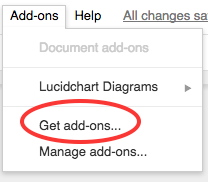
Select Google Translate and download it. Speak at your computer and the program will convert it to text! Just hit Stop when you are done and the program will insert your spoken words into the document. Be aware that you have to speak your punctuation i.e. you would say, "Hi comma my name is Michael period".

