Training Room 2
| Site: | MoodleHUB.ca 🍁 |
| Course: | INF2050 |
| Book: | Training Room 2 |
| Printed by: | Guest user |
| Date: | Friday, 26 December 2025, 9:51 AM |
Description
Created by IMSreader
1. Training Room 2
Project 3: Documents for Personal and Business Use
Training Room 2: Letters

© JoLin/shutterstock
You are at a time in your life when you may be starting to consider your options in the job market. As you transition into the workforce, you will need to know how to write and format a letter. A professional-looking cover letter will highlight your skills for potential employers. As well, businesses use letters to communicate important information, such as notice of payment to customers, or to share or request information from other organizations. Knowing how to create a proper letter will help you get the job you want, and be successful on the job.
In this training room you will
- learn how to create personal business and business letters
- learn how to create letters faster using
- AutoCorrect
- Building Blocks
- Templates
- Mail Merge
- practise creating personal and business letters
- read and watch demonstrations to discover the skills necessary for this training room
- practise the software-specific skills necessary to demonstrate your understanding of letters
- use help and online references should you require additional instruction or software assistance
- complete the practice activities and self-check your work
- save activities in your INF2050: WP 2: Letters folder
1.1. Page 2
Project 3: Documents for Personal and Business Use
Personal Business and Business Letters
Every letter you write, personal or business, not only communicates important information, but also creates an image of you or your business in the mind of the reader. It is therefore essential to make sure that your letter is perfect—that the message is clear and the information it contains is accurate—before you mail it. Use a professional tone and language in your writing, and properly format your letter to create a positive impression.
To ensure positive results from your letters, always:
- use the spelling and grammar check
- proofread your document, paying attention to the flow of your ideas and the accuracy of names, dates, places, and numbers
- ask someone else to proofread your work (a writer often doesn't notice his or her own mistakes)
When you are sure that the information you are sending is accurate, complete, and free of errors, and that the format is correct, the letter is ready to be mailed.
Personal Business Letters
A personal business letter is written by an individual to an organization, perhaps to apply for a job, request or share information, or sometimes to make a complaint or seek a remedy to a situation. Personal business letters use a more formal tone and language than do personal letters to friends and family. A commonly used personal business letter is the cover letter. The formatting and layout of your cover letter demonstrate your knowledge and job skills to a potential employer, and have the ability to open or close an employer’s door at just a glance. Do you have a cover letter that you are proud of?
1.2. Page 3
Project 3: Documents for Personal and Business Use
Structure and Format of Personal Business and Business Letters
INF1030: Word Processing 1 introduced you to the personal letter, teaching you the parts of the letter as well as proper letter format. Proper letter format and correct terminology are essential to business communication. As you enter the workforce, you will need to demonstrate your ability to communicate in a professional manner. At the end of this lesson, be sure you are familiar the terminology, structure, and format of the letter.
Most letters are written using full block style, which aligns all letter parts along the left margin. This is the easiest, fastest, and most commonly used style of letter.
Look at the exemplar to learn the format for a personal business letter. Pay close attention to
- the proper terminology for the letter parts
- the spacing between the letter parts
- the punctuation style
- two-point punctuation (also known as standard punctuation) uses a colon ( : ) after the salutation, and a comma ( , ) after the complimentary closing
- no-point punctuation (also known as open punctuation) has no punctuation after the salutation or complimentary closing
- two-point punctuation (also known as standard punctuation) uses a colon ( : ) after the salutation, and a comma ( , ) after the complimentary closing
Read the text in the Personal Business Letter—Sample Cover Letter to learn how to develop the content for a cover letter that gets results.
Letters start with the return address (this is the sender’s address, and it starts at approximately 2" from the top of the page). To start your letter in the correct spot, you can
- hit your Enter key four times
- set your top margin to 2"
- vertical-centre the text in the document (from top to bottom of the page)
To learn how to vertical-centre your text from the top to the bottom of the page, go to the Instructional Videos and watch “Vertical Centre a Document.”
The return address includes the sender’s street address or mail box number, town or city, province, postal code, and sometimes country. The sender’s name may be included in the return address or, it can be omitted as it appears in the writer’s identification at the end of the letter.
When writing out addresses, use the two-letter abbreviation codes for provinces and territories in Canada, and for states if the letter is going to the United States. Below is a reference table for the two-letter Canadian abbreviations.
NAME
Alberta
British Columbia
Manitoba
New Brunswick
Newfoundland and Labrador
Northwest Territories
Nova Scotia
Nunavut
Ontario
Prince Edward Island
Québec
Saskatchewan
ABBREVIATION
AB
BC
MB
NB
NL
NT
NS
NU
ON
PE
QC
SK
YT
Canadian postal codes are written in ANA NAN format (where “A” stands for alphabetic character and “N” stands for number), for example T8N 2W1. The postal code is separated by one space and a hyphen is not used. ¬†
Following the return address, hit the Enter key twice to leave one blank line between the return address and the date.
The standard Canadian date format is month, day, and year; for example, September 15, 2010. Do not abbreviate the name of the month, and be sure to include a comma between the day and the year. If you use a date in numerical format (e.g., 03/12/2010), you may confuse your reader. Does this date mean March 12 or December 3? By writing out the month, you clearly communicate the date.
Go to the Instructional Videos and watch “Using the Insert Date and Time Feature” to learn how Microsoft Word can automatically insert the date for you.
After the Date, Hit the Enter Key 4–8 times, depending on the length of the letter (for short letters use more spaces for better visual balance; for longer letters use fewer spaces to create more room on the page for your content).
After the 4–8 spaces, insert the inside address. This is the name and complete address of the person or business to whom you are sending the letter. If you are sending a letter to an organization, it is always best to address the letter to a specific person and include their job title or position if you can.
After the inside address, hit the Enter key two times to leave one blank line.
Next comes the salutation. When you are sending a personal business letter, include your recipient's courtesy title: Mr., Mrs., Ms., or Dr. If you don’t know your recipient’s name, you can always phone the organization or search the company’s website for a directory or contact information. When contact information is unavailable, use “Dear Ladies and Gentlemen,” “Dear Personnel Director,” or “To Whom it May Concern.”
After your salutation, you will need to choose a punctuation style for the letter.
Remember, two-point punctuation style uses a colon ( : ) after the salutation (e.g., Dear Mr. Boles. No-point punctuation style uses no punctuation (e.g., Dear Mr. Boles).
Following the salutation, hit the Enter key two times to leave one blank line.
You may want to include a subject line. This is an optional line of text that summarizes the purpose of the letter (e.g., SUBJECT: Letter of application). The subject line can help the reader focus his or her attention on the intent and purpose of your letter.
Now hit the Enter key two times to leave one blank line.
The body of the letter usually has three paragraphs. The first paragraph introduces the topic, and sets the letter’s tone; the second paragraph gives details, shares information, or makes a request; the final paragraph closes the letter, gives follow-up information, and concludes in a positive manner. Paragraphs are single-spaced, aligned with the left margin, and separated by a blank line.
The length and content of the letter will be determined by its purpose and what you need to communicate.
Once you have completed the body of your letter, hit the Enter key two times to leave one blank line.
Now it‚Äôs time to end your letter by adding the complimentary closing. The complimentary closing signals to the reader that you are finished communicating, or ready to “close” the letter. Closings may be formal (e.g., “Respectfully,” “Cordially”) or more personal (e.g., “Sincerely” or “Yours truly”).
Just as with the salutation, keep to one style of punctuation in the complimentary closing:
- Two-point punctuation style places a comma ( , ) after the closing (e.g., Sincerely,).
- No-point punctuation style uses no punctuation (e.g., “Sincerely”).
Now hit the Enter key 4–8 times, depending on the length of the letter (use more space for a short letter, and less space for a longer letter) so the writer has enough space to handwrite his or her signature.
The signature is handwritten by the person sending the letter. The signature shows the reader you actually are the author of the letter.
Below the signature, be sure to include the writer’s identification. This is the typed name of the person sending the letter, including their job title if appropriate. The job title can be typed following a comma after the writer's first and last name or on the line directly below.
Hit the Enter key two times to leave one blank line if you are adding notations.
Notations are used depending on the circumstances. Below are a variety of notations that may be included in your letter. They are only to be added if appropriate.
- Typists initials. In business, office assistants will type letters and prepare documents for other staff, and would therefore use typist initials to identify themselves.
- Enclosure. When you are sending your resumé with a cover letter to apply for a job, you would use ‚ÄúEnclosure: Resumé,‚Äù indicating that something else is accompanying the letter.
- Carbon copy (Cc). You may have seen the carbon copy option (“Cc”) in your email program. It is used when copies of the same letter are being sent to two or more people (e.g., cc: Keith Wilson, Attorney). When you use this notation on an email, everyone who is carbon copied can see the list of people to whom the email was sent.
- Blind carbon copy (Bcc). The blind carbon copy notation is used when you send copies of the same letter to people other than the addressee, but conceal the complete list of recipients from the addressee. You may also use this function to conceal all recipients’ names.
Look at the following Example: Full-Block Style Personal Business Letter to see a properly formatted letter.
1.3. Page 4
Project 3: Documents for Personal and Business Use
Business Letters
Business letters are standard documents in the workplace. Organizations use business letters to seek or share information, make a request, or act as a permanent record. Business letters are written in a professional tone and must be clear and concise. Business letters follow the same format as a personal business letter but are usually printed on business letterhead that contains the organization’s contact information and the corporate logo. If you are using pre-printed letterhead stationery for your letter, you don‚Äôt need to include a return address—the information is included in the letterhead. In that case, the letter would begin with the date at approximately 2" from the letterhead.
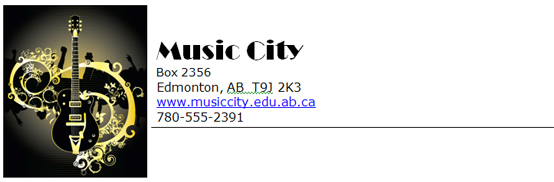
© svetlin rusev/shutterstock
Look at the Exemplar: Business Letter to learn the format for a business letter.
For efficiency, business letters are commonly full-block-style with all letter parts aligned at the left margin. You may also see modified block-style letters where the date, complimentary closing, and writer’s identification are tabbed to centre. Examine the sample Arrow Industries letter to see an example of a modified block-style letter.
Go to the Instructional Videos and watch “Modified Block-Style Letter” to see how to easily set tabs to create a modified block-style letter.
Time-Saving Features
In business, time is money. The faster and better you work, the faster you’ll climb up the corporate ladder.
Microsoft Word 2007 includes features designed to help you create better documents faster, including:
- AutoCorrect
- Building Blocks
- Templates
- Mail Merge
AutoCorrect automatically corrects common spelling errors as you type, and you can customize AutoCorrect to correct mistakes that you make most commonly. Go to the Instructional Videos and watch “Auto Correct in Word” and “Customize/Personalize Auto Correct” to see how AutoCorrect works, and to learn how to customize AutoCorrect to suit your personal needs.
Repetitive text, such as your return address or graphics that you use frequently, can be saved as Building Blocks for reuse. Use the Quick Parts Tool to add saved Building Blocks to any document you work on. Go to the Instructional Videos and watch “Building Blocks” to learn how to save text and graphics as Building Blocks in the Quick Parts Tool, and how to access them in a new document.
Letter Templates
Templates are preformatted documents that already contain content and formatting. Templates are designed to save you time during document production. There are hundreds of templates available to you in Microsoft Word.
Go to the Instructional Videos and watch “Using Templates” to learn how to access and use templates.
Mail Merge
Ever wondered how businesses send out monthly bills to potentially hundreds of customers, or how those mass mailings are personalized for each customer? The answer is Mail Merge. You can use Mail Merge to create form letters containing common information, as well as to individualize each letter to meet a particular client’s needs. You can also use Mail Merge to quickly create envelopes and labels for group mailings.
Mail
Go to the Instructional Videos and watch “Mail Merge Function” and “Mail Merge 2 Function” to learn how to use Mail Merge to create a form letter and include personalized information in a group mailing.
Go to the Instructional Videos and watch “Envelopes and Mail Merge Feature” to learn how to use Mail Merge to create envelopes for a group mailing.
Go to the Instructional Videos and watch “Mailing Labels” to learn how to use Mail Merge to create mailing labels.
1.4. Time to Practice 2
Training Room 2: Letters
Time to Practise
Don't forget to do the following as you work through this Time to Practise:
- Study the content, exemplars, graphics, and demonstrations presented in this training session, and review the previous training sessions if necessary.
- Keyword-search the Help menu and online help references, such as Microsoft Online Help and How-to, for additional software tips and training.
Practice 1
 
You never know when the perfect job opportunity is going to present itself. Whether you are starting to think about getting a job, already have a job, or haven’t given it much thought, preparing a cover letter is a valuable exercise in taking stock of your assets. If you have already written a cover letter, now is your chance to give it a second look, to update and improve it. A cover letter is a work in progress that changes and develops as you gain more skills and experience. Your cover letter should be updated regularly and should be stored on your home computer as well as on a zip drive, memory stick, or a back-up hard drive.
Step 1: Use the Basic Competencies Checklist in Project 2 to help you evaluate and write about your skills in your cover letter. Make note of skills you would like to develop as you continue through this course.
Music City requires a part-time sales associate immediately. No experience necessary. Please submit cover letter and resume to: Rita Ricardo, Box 2356, Anytown, AB  T9J 2K3.
Step 2—Scenario: You want to get a part-time job to earn extra money for a trip you will be taking during spring break. Upon scanning the classified ads in your local newspaper, you come across the following job. Use this job ad to create a cover letter. If you are applying for jobs at this time, you may choose to write a cover letter for a job you may actually be considering (provide the job ad if possible).
- If you have already prepared a cover letter, work from that document and make appropriate updates and changes as necessary.
- If you haven’t prepared a cover letter, use the exemplars provided or available Letter templates to guide you in writing a cover letter.
Include all appropriate letter parts.
Use full-block format and two-point punctuation style.
Spelling and grammar check, and proofread your document.
Save as “Cover Letter” in your INF2050: WP 2: Letters folder.
Practice 2
Hooray‚Äîyou got the job! Your new boss has discovered that you have word-processing skills and wants you to prepare a promotional letter to send to Music City’s preferred customers.
Step 1: Open the file “Form Letter1.”
Step 2: Use the Step by Step Mail Merge Wizard to create a letter from the current document. Select Type a new list of mailing recipients to Create a new data source.
Step 3: Customize the columns with the following fields. Delete unnecessary fields. Add the following customer records.
Title |
First Name |
Last Name |
Address 1 |
City |
State |
Zip Code |
Genre |
Ms. |
Janet |
Bingham |
11555 Sorrento Valley Road |
Edmonton |
AB |
T5H 6Y1 |
Country |
Mr. |
Warren |
Moskal |
9952 Canyon Rd. |
Spruce Grove |
AB |
T3L 2G2 |
Top 40 |
Mrs. |
Skylar |
Wicks |
8315 25 St. |
Edmonton |
AB |
T8K 6T1 |
Rock |
Mr. |
BJ |
Entrup |
53 Sunset Blvd. |
St. Albert |
AB |
T8N 0N7 |
Hip Hop |
Step 4: Save your address list as “Address 1” in your INF2050: WP 2: Letters folder.
Step 5: The content of the letter is already written, but you will have to add the recipient information to your letter by replacing the highlighted “place holders” with the fields you created in your data source (“Address 1”).
HINT:  Make sure you add the necessary spaces between your fields. An example of where you will need to include spaces is between the <<Title>> and the <<Last_Name>> of the salutation.
Step 6: Preview your letter and make any necessary changes. Ensure the spacing of the letter is correct.
Step 7: Complete the merge.
Step 8: Edit individual letters, and merge all of your customer records.
Step 9: Save your merged letters as “Letters1” in your INF2050: WP 2: Letters folder.
Practice 3
Now you’ll need to prepare envelopes to send the letters you created in Practice 2.
Step 1: Open a new document.
Step 2: Use the Step by Step Mail Merge Wizard to create Envelopes.
Step 3: Click Next to start your document.
Step 4: Set the envelope options to Size 10.
Step 5: Type your return address for Music City in the top left-hand corner of the envelope.
Step 6: Select your recipients by browsing for your data source, which has been saved as “Address 1” in your INF2050: WP 2: Letters folder.
Step 7: Arrange your envelope; place the Address Block in the text box in the middle of the envelope.
Step 8: Preview your envelopes.
Step 9: Complete the merge.
Step 10: Edit individual envelopes, and merge all of your records.
Step 11: Save the file as “Envelopes” in your INF2050: WP 2: Letters folder.
Ready?
Take some time to assess your skills and understanding of the concepts presented in this training room.
Self-check each practice session against the exemplars and answer keys.
Compare your cover letter to the Cover Letter Exemplar. Your assignment will of course be personal to you, containing your specific information.
Compare your Letters1 to the Letters 1 Answer Key1.
Compare your Envelopes to the Envelopes Answer Key.
How do your practice activities compare to the exemplars and answer keys?
- If your practice activities look like the exemplars and answer keys, move on to the next training room.
- If you had difficulty with the practice activities, review the information in this training session. You can also use Help to find additional training and demonstrations if necessary. Be sure to ask your teacher for help options.
Check Point
Check your understanding of the concepts presented in this training room by answering the following questions:
- Can you identify the differences between a personal business letter and business letter?
- How can built-in software features save you time in document production?
- What are some benefits of using the Mail Merge Wizard?
Use the Software Skills Checklist and check off the skills you are confident in demonstrating.
1 © svetlin rusev/shutterstock