Training Room 6
| Site: | MoodleHUB.ca 🍁 |
| Course: | INF2050 |
| Book: | Training Room 6 |
| Printed by: | Guest user |
| Date: | Friday, 26 December 2025, 8:02 AM |
Description
Created by IMSreader
1. Training Room 6
Project 3: Documents for Personal and Business Use
Training Room 6: Review and Secure Documents
Before you hand in or publish word-processing documents, it is always best to review and proofread your document to make sure it is as perfect as possible. Asking someone else to review your work can be a great way to catch errors, but you may not always agree with your reviewers’ suggested changes. Microsoft Word allows you to the track the changes made to a document and accept or reject the changes without losing your original material. You and your reviewers can also add comments to a document in order to provide helpful, explanatory notes without interfering with document text.
In this training room you will
- learn how to manage Track Changes in a Microsoft Word document
- learn how to add comments to a Microsoft Word document
- read and watch demonstrations to learn about Track Changes and Comments
- use the software to complete practice activities
- use Help menus and online references for software assistance when you need it
- save practice activities in your INF2050: WP 2: Reviewing folder
- check your work against provided exemplars and answer keys
1.1. Page 2
Project 3: Documents for Personal and Business Use
Track Changes
When turned on, Track Changes will mark and highlight any change you or others make to a document. When you add text, Track Changes shows the text as coloured and underlined. When you delete text, you can still see it, but it is marked as strikethrough so you can see exactly what was deleted. You can access Track Changes and all its features in the Tracking group in the Review tab on the ribbon in Microsoft Word 2007. Once you have turned on Track Changes and edited a document, use the Changes group to navigate the changes, and Accept or Reject the changes made.
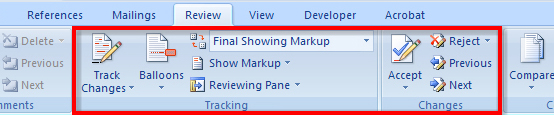
Microsoft product screen shot(s) reprinted with permission from Microsoft Corporation.
Microsoft Word Help is great resource for finding information for all your software questions. Go to the help menu and key-word search “Track Changes” to watch a Demo (Use tracked changes and comments in your Word 2007 documents.)
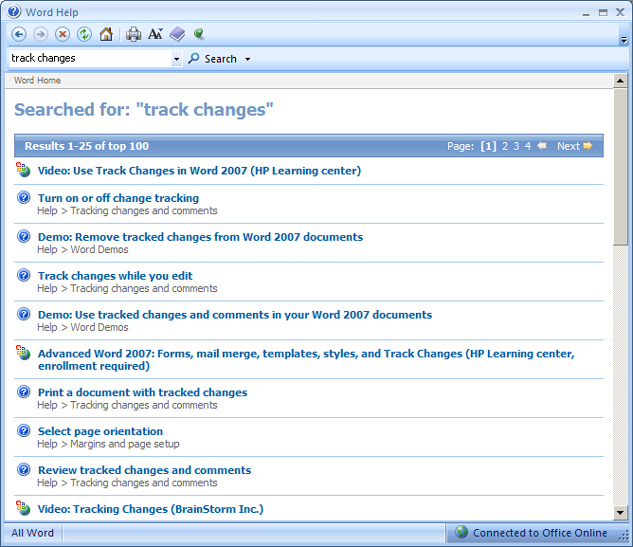
Microsoft product screen shot(s) reprinted with permission from Microsoft Corporation.
Look at the following document, edited with Track Changes, to see the additions and deletions.
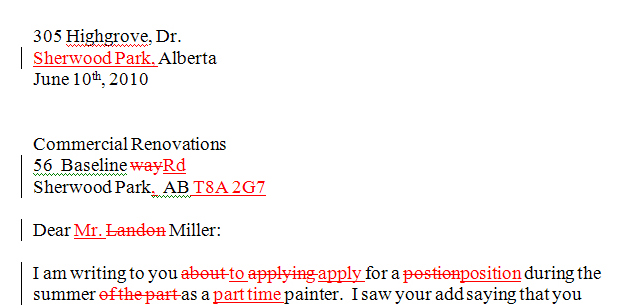
1.2. Page 3
Project 3: Documents for Personal and Business Use
Comments
The Comments feature allows you to makes notes within a document. Comments enable writers and reviewers to call attention to an item in a document, make a point, or even ask a question, without interfering with the document’s content. Comments are automatically labeled with the user’s initials and a comment number. You will find the Comments group beside the Tracking group in the Review tab on the ribbon.
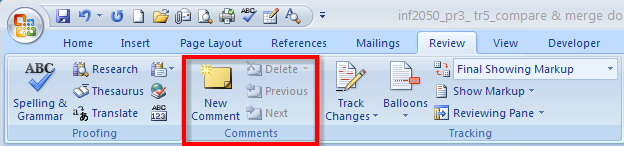
Microsoft product screen shot(s) reprinted with permission from Microsoft Corporation.
See how comments call attention to and explain a change made by a reviewer in the document below. When you are done the final review of a document, you may wish to delete the comments from it. If you need to modify a comment, simply click in the comment box and replace text as needed.
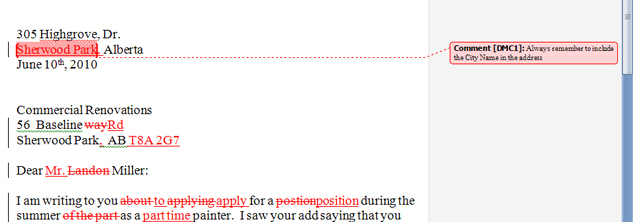
Microsoft product screen shot(s) reprinted with permission from Microsoft Corporation.
1.3. Page 4
Project 3: Documents for Personal and Business Use
Security Tools

Microsoft product screen shot(s) reprinted with permission from Microsoft Corporation.
In Training Room 1 you learned how to secure documents as read-only using the Mark as Final Command in the Office Button in the Prepare documents for distribution section. Read-only prevents the reader from making any changes to the document.
When you are happy with the final draft of your document, secure the document using the Mark as Final command. Remember to repeat the process to unmark the file.
1.4. Time to Practice 6
Training Room 6: Review and Secure Documents
Time to Practise
Practice 1
Use Track Changes and add comments to edit the letter.
Step 1: Open the file Edit Letter.
Step 2: In the Review tab, in the Tracking group, select Final Showing Markup, and turn on Track Changes.
Step 3: Edit the letter, making any changes you feel are necessary to improve it.
Step 4: Add two comments to the letter.
Step 5: Save the letter as “New Letter” in your INF2050: WP 2: Reviewing folder.
Step 6: BONUS. If possible, send the “New Letter” file to another person also taking INF2050: Word Processing 2 (Keep in mind that you may need to explain the concept and steps to using Track Changes and Comments). Ask that person to also edit the document and to add one comment, then send the document back to you when he or she is finished editing. You may need to consult with your teacher to find an editing buddy.
Practice 2
Accept or Reject changes made to the document.
Step 1: Open “New Letter” from the INF2050: WP 2: Review folder.
Step 2: Make sure Final Showing Markup is turned on.
Step 3: Use the Changes group to navigate and Accept or Reject changes made to the original document.
Step 4: In the Comments group, navigate and Delete the comments made in the document.
Step 5: Review the final document to ensure all of the tracked changes have been made and the comments deleted.
Step 6: Save the document as “Final Letter” in your INF2050: WP 2: Reviewing folder.
Practice 3
Training Room 2 Cover Letter Edit
Step 1: Open the cover letter you saved in your INF2050: Letters folder.
 
Step 2: Save a copy of the letter as “Cover Letter Edit” in your INF2050: WP 2:Reviewing Folder.
Step 3: Use track changes to edit your own letter or find an editing buddy to edit and comment on your letter.
Step 4: Review the edits, accepting or rejecting the edits as necessary. Be sure to read the comments and then delete the comments from your letter.
Ready?
Were you able to use Track Changes to make changes to the original letter in Practice 1?
Were you able to navigate the changes in the document and Accept or Reject the proposed changes?
Were you able to insert and delete comments in the document?
Did the changes made to your cover letter improve the quality of the letter?
Check Point
If possible, collaborate with someone to discuss and compare the editing changes you have made to “Final Letter.” Were some of the editing changes the same? What differences where there in how you edited the letter? Having reviewed the letter with someone else, what further changes would you make?
Use the Software Skills Checklist and check off those skills you are confident in demonstrating.
Did you have difficulty with any of the learning concepts or software features? If so, go back and review the information as you will use these skills in the final project. If you need extra help, be sure to ask your teacher.