3. Moodle Tools
| Site: | MoodleHUB.ca 🍁 |
| Course: | Introduction to Online Learning |
| Book: | 3. Moodle Tools |
| Printed by: | Guest user |
| Date: | Wednesday, 3 December 2025, 4:10 PM |
Grades
In this lesson, you will learn how to use a variety of tools within Moodle. You will need to feel comfortable using these tools while completing a course in Moodle, as you will be required to use them when you take future online courses.
Grades
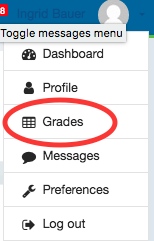 To access your marks and assignment feedback in Moodle, click to release the dropdown menu beside your name on the right hand side of the Nav Bar. To access your grades, click on the Grades link. This will allow you to see if an assignment has been marked and allow you to view the feedback left by your teacher. Before you email your teacher regarding a mark, make sure that you read the feedback left by your teacher in the assignment folder. It will help to clarify why you received the mark that you did.
To access your marks and assignment feedback in Moodle, click to release the dropdown menu beside your name on the right hand side of the Nav Bar. To access your grades, click on the Grades link. This will allow you to see if an assignment has been marked and allow you to view the feedback left by your teacher. Before you email your teacher regarding a mark, make sure that you read the feedback left by your teacher in the assignment folder. It will help to clarify why you received the mark that you did.

Please note that your official marks are calculated in powerschool, and not Moodle.
Units and Lessons
To access your lessons in Moodle, click on the tab for the unit that you are currently in. You will find the units located in tabs at the top of the page. The icon for lessons can be in several formats depending on the course - book, page, URL, word document, PDF.
|
|
|
In this course, the lessons are within the green booklets. See example below:
![]()
Submitting Assignments
Assignments are submitted via the Dropbox or Assignment Folder (Assignments).
 This is the icon that represents an assignment folder. A label will accompany each assignment folder so that you know which assignment you submit into it.
This is the icon that represents an assignment folder. A label will accompany each assignment folder so that you know which assignment you submit into it.
To submit an assignment, click on the designated assignment folder, click "Add Submission" and then click on the following:
Add icon
Upload a file
Browse
(Navigate through your files and find the correct one)
Double click file name
Upload the file
Save changes
Be sure to save the lesson file (ie. your assignment) using the file name indicated in the lesson. If it is not in the lesson, check under the Info tab at the top of your screen. It is essential that your last name is part of your file name. Eg. SS10U1L1Murphy.
Check the assignment folder for feedback from your teacher on your marked assignments. It is important that you check the feedback, as you may be asked to redo something.
![]() Video: How to submit an assignment in Moodle.
Video: How to submit an assignment in Moodle.

- DO NOT try to share a google doc in an assignment folder if it contains images, as the images will be lost. Instead, submit a pdf file. Instructions on how to download your google doc as a pdf were discussed in the last lesson. Clilck here to review.
- Save .pages documents as PDFs to ensure that your teacher can open it.
- Do not submit assignments in the .rtf format as this format will not hold any images or show formatting that you have done.
- If you are submitting a prezi, copy the "shared" link from your prezi (the url will have the word "share" in it), and paste the url into a word document. Submit your word document to the designated assignment folder and your teacher will be able to open it from the link your provided.
- If you are submitting a google doc that just contains text, you may share it directly from the google drive. Click here for instructions on how to do this.
Writing Quizzes/Online Exams
![]()
Quizzes are accessed via the Quiz tool.
- Click on the quiz you wish to write. If you require a password for your quiz, ask your WE Connect coordinator or supervising teacher.
- When finished, click "Submit all and finish".
Note: Some quizzes may be open book and not require a password. Others may have a password and be closed book with a time limit. Make sure you are aware of the type of quiz that you are writing.
If you are required to go on site to write a unit test or exam, make sure you make arrangements with your teacher ahead of time so that the test or exam is available and that there is supervision available.
Accessing Forums
![]() Forums are accessed via the Forums tool.
Forums are accessed via the Forums tool.
- Click on the link for the name of the forum, then Add a new discussion topic.
- Fill in the "Subject" and "Message" field. (You may want to compose and edit your "message" (discussion post) in Word or a similar program and then copy and paste it into the "Message" field.)
- Post to forum.
Journals
 Journals are accessed via the Journals tool.
Journals are accessed via the Journals tool.
Click on the Journal that you would like to work on. (The unit, journal name and description of each journal will be displayed).
Click "Start of edit my journal entry". (You may want to compose and edit your "message" (discussion post) in Word or a similar program and then copy and paste it into the "Message" field.)
After your make your entry, remember to click "Save changes".
Calendar
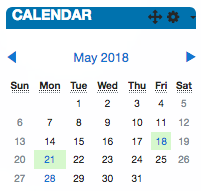 The calendar is found on the right hand side of your course homepage.
The calendar is found on the right hand side of your course homepage.
It contains both global (green) entries (those common to all RVS students and teachers) as well as course-specific (pink) entries.
Click on a date to determine what is due that day in the course.
By clicking on the name of the month, you will be able to see the entire month at-a-glance. If there is not a posting for each day, look to see when assignments are due and pace yourself. If your teacher has given you one week to complete a task, do not think you will successfully finish it in half of an hour!
You may also add personal entries, visible only to you, to the calendar.
In some option courses, your teacher may put a chart on the course homepage with all of the course due dates so that you can see them all at a glance.
 For all of your courses you will find a final cut-off date which is the very last day to submit any work for your courses. It is not advisable that you wait until the last day to submit work. If there is a problem with your assignment or the teacher cannot open it and you don't get the problem corrected in time, you could end up with a mark of zero on an assignment. Plan your time wisely and submit your assignments on the due date. This will relieve stress on your part and hopefully prevent you from ending up with a zero. For all of your courses you will find a final cut-off date which is the very last day to submit any work for your courses. It is not advisable that you wait until the last day to submit work. If there is a problem with your assignment or the teacher cannot open it and you don't get the problem corrected in time, you could end up with a mark of zero on an assignment. Plan your time wisely and submit your assignments on the due date. This will relieve stress on your part and hopefully prevent you from ending up with a zero. |
Activities Block
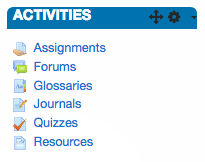 The ACTIVITIES block is located on the right side of your course homepage. Clicking on any of the activities listed in the ACTIVITIES block will take you directly to a list of Assignment Folders, Forums, Glossaries, Journals, Quizzes and Resources or whatever else may be an activity in your course.
The ACTIVITIES block is located on the right side of your course homepage. Clicking on any of the activities listed in the ACTIVITIES block will take you directly to a list of Assignment Folders, Forums, Glossaries, Journals, Quizzes and Resources or whatever else may be an activity in your course.
Your Progress
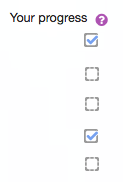
As you complete tasks in a unit, check them off using the boxes on the right hand side of the page. Use this tool to keep yourself organized. Please note that not all courses may have this feature.
![]() Video: Keeping track of my progress.
Video: Keeping track of my progress.
Assignment

1. Open your assignment folder for Unit 1 Lesson 3 (U1L3). and upload the Google Doc that you created in lesson 2. You should be able to find it in your "IntroOnline" folder.
Evaluation:
Paragraph including the following: (5 marks)
1. In a paragraph, include the following information:
-
introduce yourself (what is your name)
-
your school name
-
a hobby (something you like to do with your free time)
-
What differences you see between learning online versus learning in a traditional school (ie. attending classes with a teacher every day)?
- What you are planning on getting out of an online school experience?
2. Screen shot of teacher contact information (2 marks)
3. Assignment labeled correctly ie. OnlineU1L3(your surname) (1 mark)
4. Assignment saved as a pdf. (1 mark)
5. Assignment submitted into the designated assignment folder. (1 mark)
Total = 10 marks
2. Complete the unit 1 lesson 3 quiz. (10 marks)