Course Information
| Site: | MoodleHUB.ca 🍁 |
| Course: | Chemistry 20 BOOTSTRAP EXAMPLE |
| Book: | Course Information |
| Printed by: | Guest user |
| Date: | Sunday, 7 December 2025, 4:38 PM |
Course Outline
In Chemistry 20, you will explore matter and how it changes in order to understand the natural world. You will also investigate the chemical properties of solutions, and apply your understanding of chemical bonds to explain ionic and molecular compounds. Finally, you will explain the behaviour of gases, using the gas laws, and also work to balance chemical equations.
The goal of this course is to provide students with a sound foundation in Chemistry for success at a Chemistry 20 level which will allow for success at a Chemistry 30 level.
Textbook: Nelson Chemistry
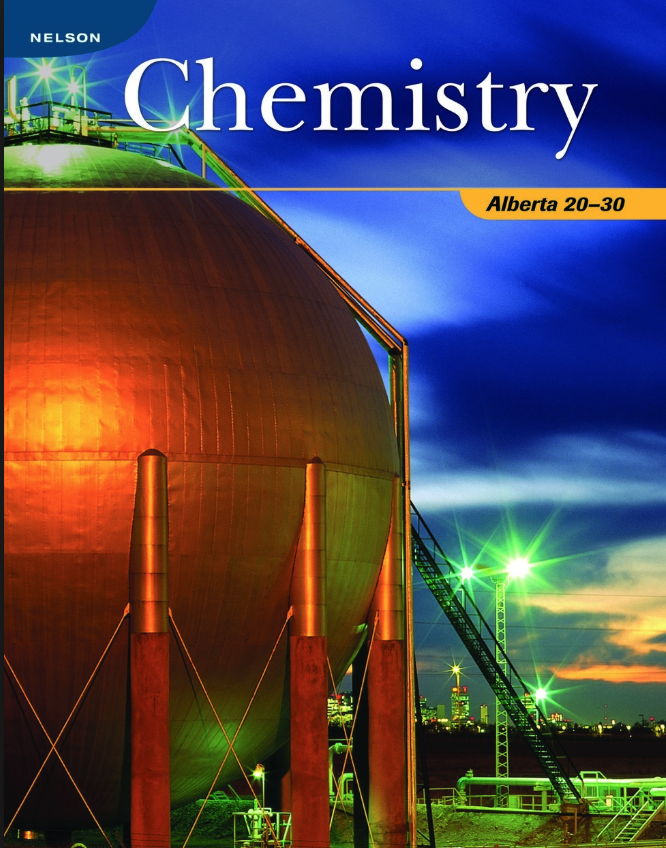
- Course Outline
Unit 1: Elements and Compounds
Unit 2: Matter as Solutions
Unit 3: Stoichiometry and Chemical Analysis
Unit 4: State of Matter: Gases - Assessment and Evaluation
Assignments: 40%
Unit Tests: 35%
Final Exam: 25%
Total______100%
Chemistry Data Booklet
How to submit assignments
1. How to Submit Your Assignments
- The assignments for this course are created in the QUIZ FORMAT. But, they are NOT limited by time or attempts. You can go into the assignment as many times as you need until you are done.
- The final step is to hit the SUBMIT ALL AND FINISH button to hand in the assignment. Once you submit, you will no longer be able to change your answers for this attempt.
- Each assignment contains written questions. These are questions that require you to show diagrams, images or calculations. For the written questions, you may take photos of your handwritten work (with phone or tablet) and use an application, such as CamScanner (free for iPhones and Android phones) which can take several photos/files to make one PDF file of all of your answers (See instruction below: Use Different Options to Submit Written Answers).
- The tests and exams are timed and password protected. You must contact your teacher for the password. You have only one attempt to complete your tests.
View this Video:
2. How to Use the Toolbar answering written questions
Moodle toolbar is very similar to most word processing toolbars, i.e. Microsoft Word or Google Docs. Click on the toggle icon to expand
the toolbar (Image: Step 1). Then, hover your mouse over icons to locate what tool you would like to use. Image Step 2 shows some of the most common tools
you will be using while completing your assignments.
3. How to Copy and Paste
When copy and pasting into a Moodle assignment, it may not allow you to use your mouse to copy and paste. But, you can use the following keyboard shortcuts
to copy and paste.
| PC | MAC |
|
Copy = Ctrl + C Paste = Ctrl + V |
Copy = Command + C Paste = Command + V |
4. Use Different Options to Submit Written Answers
Feel free to use any apps you'd prefer (Google docs, CamScanner, iScanner, etc.)
If you'd like to scan and upload your hand-written work, CamScanner is a good option. Click here for the tutorial
Mark Distributions
Unit Exams: 30%
Assignments:30%
Virtual Labs:5%
Formative Forum:5%
Final: 30%