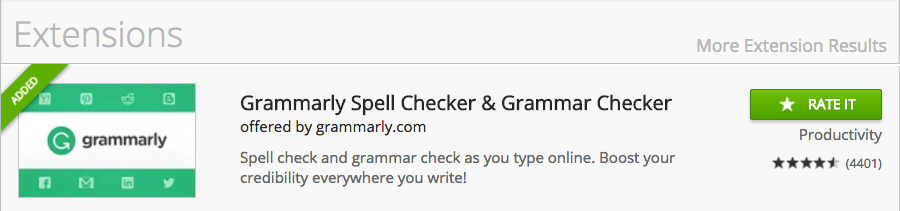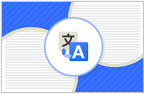Technologies to help you CLICK HERE!
| Site: | MoodleHUB.ca 🍁 |
| Course: | Aboriginal Studies 10 |
| Book: | Technologies to help you CLICK HERE! |
| Printed by: | Guest user |
| Date: | Friday, 26 December 2025, 8:00 AM |
Description
KNOW THE TOOLS TO HELP YOU LEARN EASIER!
The following information is provided to assist you with your learning needs. If you find reading or writing difficult, please take the time now to review and install some of these tools. What you learn today will be helpful for this course but also for your future needs.
1. Text to Speech
There are numerous applications that will read the files that you have in Google Drive or the Web for you. The best part about it is that it can be on a Mac, PC, or Chromebook. Some applications even work on your tablet. Knowing which tool to use when is the most important tip. Look at the "Table of Contents" on the left, and navigate to different technologies that could help your learning.
Here are a few reasons to use Text to Speech:
|
1. Allows students to listen to class notes, text books…etc
|
||
|
2. Facilitates education
|
||
|
3. Avoids eyestrain from too much reading
|
||
|
4. Make proofreading effective
|
||
|
5. Learn English or other languages
|
||
|
6. And so much more
|
||
1.1. Read and Write for Google
Read and Write for Google Tutorial Using Google Docs
Make reading easier by using Read Write for Google! This Google Chrome extension will read your text and Google documents to you! This universal tool will help all those who have reading and writing difficulties, learning disabilities such as Dyslexia, or are English Language Learners. A few features that we like the best at St. Gabriel's is the speech to text feature and the Google Translate.
Division Read and Write with Google Video- Set up!
Read and Write for Google Documents
Supports include:
Hear text read aloudwith dual color highlighting Have words explained with text and picture dictionariesand translated into other languagesGet suggestions for the current or next word as you type with Word PredictionTurn speech to textin Google Docs - Highlight
and collect text; build vocabulary lists - Simplify and summarize text
on web pages - Annotations
, including typewriter tool - Convert
printed documents and inaccessible files into classroom files with Snapverter!
Read and Write for Google on the Internet
Use Read and Write Google For Reading and Writing in PDF's:
1.2. Natural Reader for PDF on the Web
Why Natural Reader instead of Read, Write for Google?
Download the Natural Reader Free Version on your Mac or PC so that you can have a PDF on the web or other Microsoft Office documents read to you. You can also copy and paste your document into the online Natural Reader if you don't want to download it or if you are using a Chromebook. Natural Reader converts your material into a mp3 or wave file so that you can listen to your PDF documents, websites, e-books, e-textbooks, and printed books while you walk, jog, etc...
Listen to PDF files, webpages, e-books, e-textbooks, office documents and even printed books.
2. Voice To Text
Google Chrome Store has a marvellous app called "VoiceNote". This app allows you to speak what you want to write, while the app types it out for you. Give it a try!

3. Translation Tools
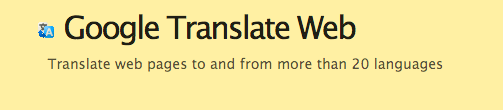
4. Visualize your Words
Copy and paste your text into Word Sift to see word clouds, links to text and videos that relate to the content that you are studying. Watch the demo below to show you how it is used in an educational setting.
5. Text Compactor
Reduce the amount of text that you have to read by having the technology summarize your document. Try it out and see the results for yourself!
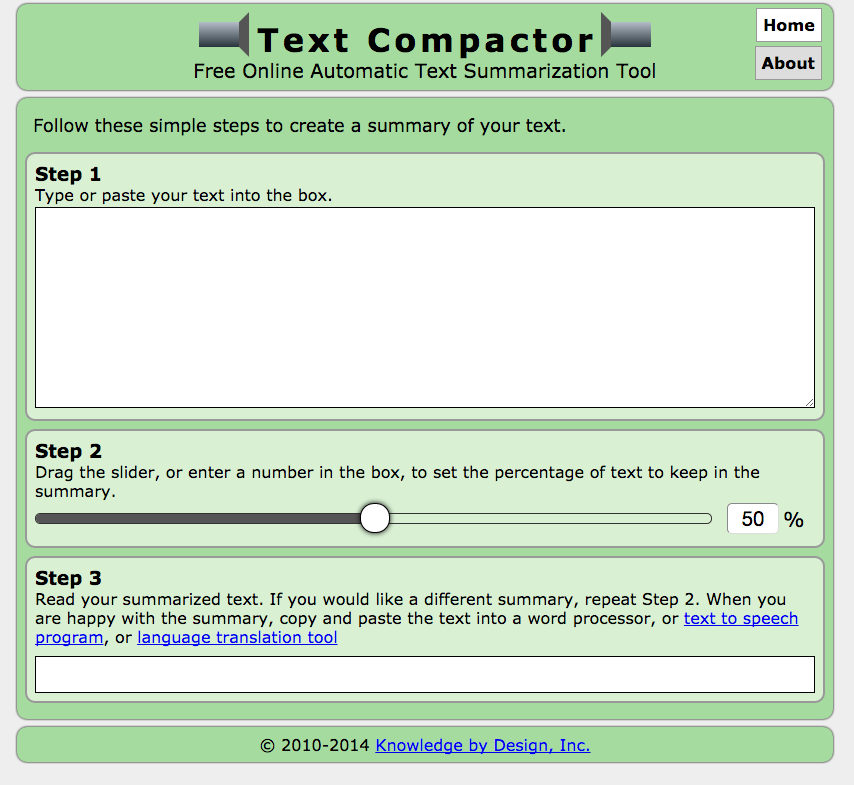
6. Grammarly
Do you have problems with grammar or spelling? Let Grammarly help you. This free extension can be found in the Chrome Store. Click here to download your own copy.