Build your own
The process below describes how to collect resources and activities from across MoodleHUB and how to bring them to your own Moodle.
Note: You need confirmed educator access!
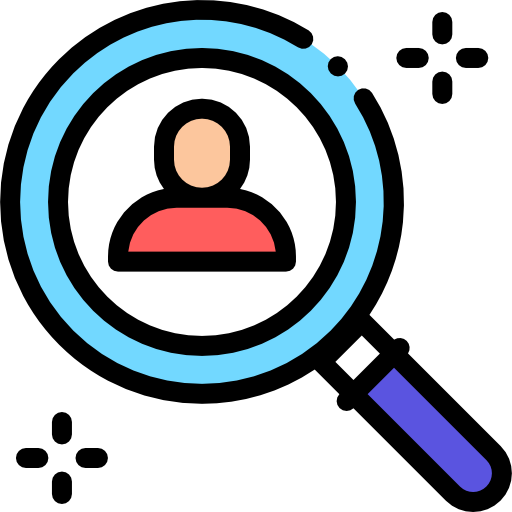
Staging area
First you need an area where you will collect your resources and activities. We use an empty Moodle shell for that. You can have up to five.
Get your staging area(s) by clicking this link: https://moodlehub.ca/course/request.php
Wait a few minutes and check your email (spam?!). The URL in the email is your staging area. Copy it.

Organize
Now that you have one or more staging area(s), you are ready to collect anything on MoodleHUB. You can collect all content from a course, individual units and topics or single activities and resources. Pick what you like - leave the stuff you don't need behind.
You collect by adding resources and activities into the sharing cart. The sharing cart is for moving resources and activities from courses on MoodleHUB to your staging area(s).
Unload resources and activities from the sharing cart into the staging area.
In your staging area, organize the resources and activities the way you want. Pay attention to how your Moodle course in your school is organized. During restore, Moodle always puts stuff into the topic it came from! Maybe have a staging area in your school's Moodle and do the organizing there.
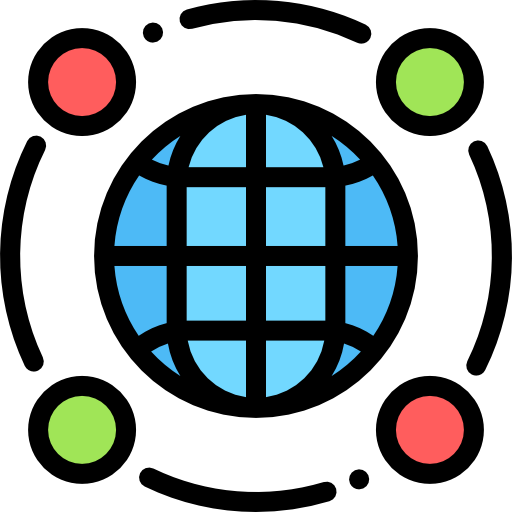
Icons curtesy flaticon.com
Download
After you have collected and organized resources, run a backup of your staging area and download the resulting mbz file. Now you can restore it to your own Moodle site at your own school.