1. Introduction
In today's world of learning and education, you have more choices than students have ever had in the past. Many students are now opting to take courses online. This can open up course options to students that may not be available in their own school and allow some flexibility in terms of when students complete their course work and the pace that they work at. Many students in college and university also take some of their courses online. So, now is a great time to dip your toe into the world of online learning and to learn what it is all about.
Rocky View has an online school called RVS Online which offers a wide variety of courses to students within the division. In this unit, you will be learning all about the tools that you will need to know how to use to successfully navigate through and complete a course in a learning management system called Moodle.
Accessing your courses in Moodle
 Moodle works best with Mozilla Firefox Web Browser. Here is a link to download free Mozilla Firefox on a PC or Mac. Follow download and installation instructions if you do not have Firefox on your computer.
Moodle works best with Mozilla Firefox Web Browser. Here is a link to download free Mozilla Firefox on a PC or Mac. Follow download and installation instructions if you do not have Firefox on your computer.
https://www.mozilla.org/en-US/firefox/new/
Congratulations! If you are reading this, it means that you have already figured out how to access a course in Moodle. If you would like to see a display of all of your online courses, you can click on "RVS - Moodle" on the far left on the Nav Bar OR, you can click on the Dashboard, from any course page. If you click on the three sets of lines in the white button on the top left corner, it will collapse or open the left-hand side navigation.
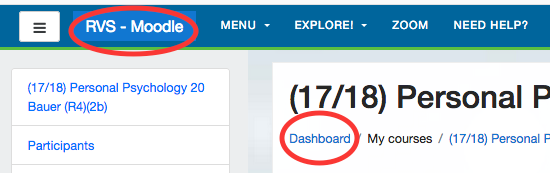
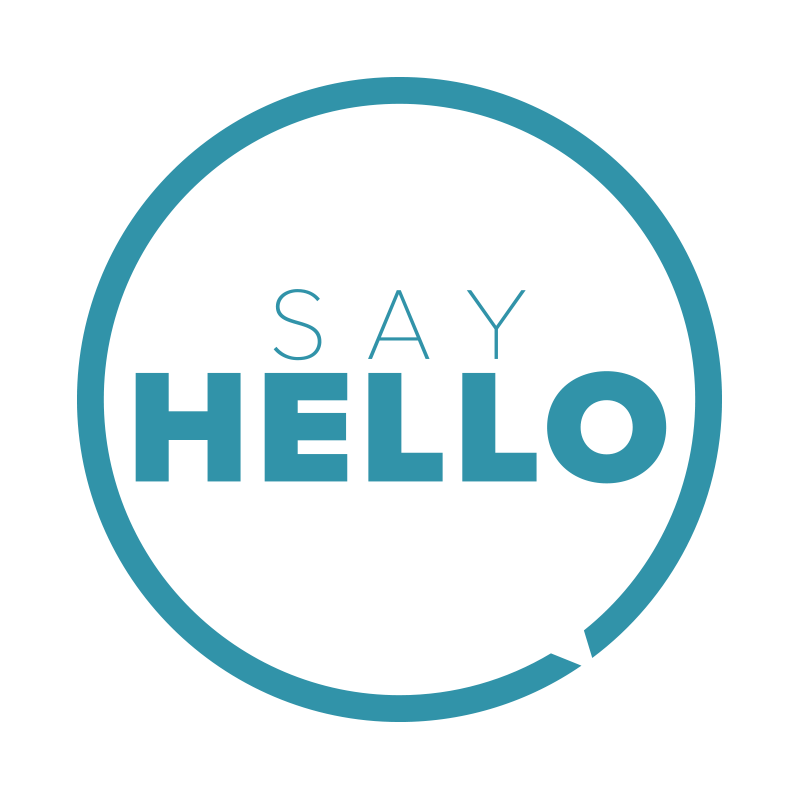 |
Once you are ready to begin your course, send your teacher an email to their gmail account, to let them know that you are in their course and that you are ready to begin. Indicate which school you attend. |