Project 2
1. Project 2
1.2. Page 3
Project 2: Learning the Numeric Keypad
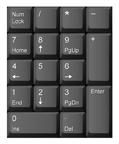
Numeric Keypad
Now that you have learned the alphanumeric keypad, it's time to learn the numeric keypad. You must press the Number Lock (Num Lock) key on the keypad in order to be able to type the numbers.
Your goal in this project is to reach a speed of between 100–150 keystrokes per minute (kpm) on the numeric keypad with only one uncorrected error.
The numeric keypad is controlled entirely with your right hand. You will deal with one- to four-digit numbers in Keyboarding.
Home Row on the Numeric Keypad
The numeric keypad has a home row, just as the alpha keypad does. The numbers 4, 5, and 6 form the home row. Place your right index finger (J finger) on the 4 key, your right middle finger (K finger) on the 5 key, and your right ring finger (L finger) on the 6 key. Note the little raised dot or line on the 5 key. It helps you find the home row without looking at the keypad if you lose your place while typing numbers.
The Other Keys on the Numeric Keypad
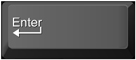
The Enter Key
To enter the number you typed, make a downward natural reach with your little finger (semi finger) to the enter key.

The Addition (+) Key
The addition key is in line with home row, and your little finger is in a natural position to strike the addition key.

The 7 Key
The number 7 is typed by making an upward reach to the top row of number keys with your right index finger (J finger).

The 8 Key
The number 8 is typed by making an upward reach to the top row of number keys with your right middle finger (K finger).

The 9 Key
The number 9 is typed by making an upward reach to the top row of number keys with your right ring finger (L finger).

The 1 Key
The number 1 is typed by making a downward reach to the bottom row of number keys with your right index finger (J finger).

The 2 Key
The number 2 is typed by making a downward reach to the bottom row of number keys with your right middle finger (K finger).

The 3 Key
The number 3 is typed by making a downward reach to the bottom row of number keys with your right ring finger (L finger).
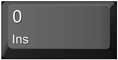
The 0 Key
The 0 (zero) key is pressed with your right thumb, which is in a natural position for this key. This is the only key—other than the space bar on the alpha keypad—your thumb controls.
Use the numeric keypad on your keyboard. If the keys on the numeric keypad are not working, press the number lock (Num Lock) key. Space once in between groups of numbers, and hit the Enter key at the end of the line.
- 45 95 5 56
54 596 55
584 44 847
545 854 654
867 56 968 
5 587 6
415 8 524 
7 535 9
531 78 2
89 312 98

The Decimal (.) Key
The decimal key is struck with your right ring finger (L finger). Anchor on the 4 or the 5 key and make a natural downward reach.

The Multiplication (*) Key
To use the multiplication function, make an extended reach straight up to the top row with your right ring finger.

The Subtraction (-) Key
To strike the subtraction key, move your right little finger straight up to the first row above home row.

The Division (/) Key
To strike the division key, extend your right middle finger to the top row of the keypad.

The Equal Sign (=) Key
The equal sign key is found on the alphanumeric keypad and is struck with the pinky finger on your right hand, making an extended upward reach to the top row of the keypad.
Remember that the little raised line or dot on the 5 key is your guide to the home row. Press the Enter key at the end of each line (pressing the Enter key counts as one keystroke). Your finished typing should look exactly like the original. The keystrokes per minute are provided if you wish to complete this as a timed practice test.
45*64=
54/6=
171-289=
354*0=
982/86=
404-3=
805/7=
201*4+8=
878-565=
23+547-88=
256/34*1=
280*739-4=             
Keystrokes per Minute
7
13
22
29
37
44
51
60
6
80
90
101