Training Room 5
1. Training Room 5
1.2. Time to Practice 5
Training Room 5: Tables
Time to Practise
Practice 1
In this Practice you will create a table with borders and shading from text.
Step 1: Open Practice 1.
Step 2: Covert the text to a table (remember to separate text at tabs).
Step 3: Save the document as “Table 1” in your INF2050: WP 2: Tables folder.
Step 4: Merge the Title and Subtitle into one cell spanning the width of the table.
Step 5: Change the alignment of all the cells to vertical and horizontal centre.
Step 6: Increase the cell height of all rows.
Step 7: Select the body of the table by course, starting with the INF numbers. Sort the table in numerical order.
Step 8: Apply Borders and Shading to your table.
Step 9: Centre the table in the vertical and horizontal centres of the page.
Step 10: Make any necessary final adjustments to your table.
Step 11: Save your document.
Practice 2
Now practice your skills by recreating the following table.
Step 1: Open a new, blank Microsoft Word document.
Step 2: Reproduce the following table. You can experiment with different border and shading features.
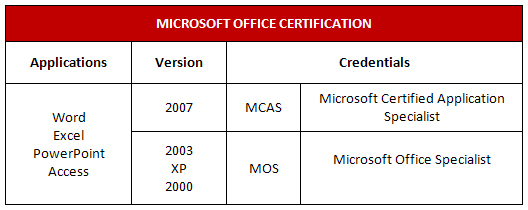
Microsoft product screen shot(s) reprinted with permission from Microsoft Corporation.
Step 3: Centre the table vertically on the page.
Step 4: Save the document as “Table 2” in your INF2050: WP 2: Tables folder.
Practice 3
Step 1: Use the Table feature to create a calendar page for the month of your choice.
Step 2: Include the name of the month, the days of the week, and the dates.
Step 3: Include five events pertinent to you in your calendar (birthdays, due dates, practices).
Step 4: Format the table in an attractive way.
Step 5: Save the table as “Table 3” in your INF2050: WP 2: Tables folder.
Ready?
Self-check each practice session against the provided answer key. Your work may look different from the answer key because you have applied different styles or formatting features. The most important thing to think about is the visual appeal of the document.
Check your work against the Table 1 Exemplar.
Check your work against the Table 2 Exemplar1.
Compare the monthly calendar you created in Practice 3 to a calendar you have in your home, in your agenda, or in your classroom.
How do your documents compare to the answer keys and exemplars? Open your documents and make any changes that will improve your work. You can also practise making your own tables to organize information if you need extra practice.
Check Point
Use the Software Skills Checklist and check off those skills you are confident in demonstrating.
Did you have difficulty with any of the learning concepts or software features? If so, go back and review the information as you will use these skills in the final project. If you need extra help, talk to your teacher.
1 Microsoft product screen shot(s) reprinted with permission from Microsoft Corporation.