2. Online Tools
How to take a Screen Shot
A screenshot is when you take a picture of your computer screen. This is a helpful tool if you want to show someone what is on your screen without having to grab a camera. This skill will be used throughout your time in online education. You will often be asked by your teacher to take a screenshot, so make sure to follow along below.
Here is an example of a screenshot of my course contact information from a course homepage:
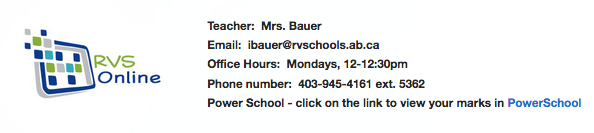
You can take a screenshot on every computer. Here are the ways to take a screenshot on Windows, Macs, Chromebooks and iPads.
On a Windows computer
1. Hit Print Screen on your keyboard (it looks like PRTSC and is generally below END in the top right of your keyboard). This will take a picture of your whole screen.
2. Open the program Paint by clicking the start menu and choosing the Paint program.
3. Hit CTRL-V (Paste) to paste the screenshot into Paint.
4. You can edit the picture in Paint, and crop or adjust as necessary.
5. Save the picture.
If you are on a Mac computer,
1. All you have to do is press Command-Shift-4. A little crosshair will appear and you can click and drag where you want the picture taken. The image will save automatically on your desktop.
If you are on a Chromebook
1. Press CTRL and then the button that looks like a square with two vertical lines next to it.
2. A box will open. Click View in folder. You will see the screenshot in your Google Drive.
If you are on an iPad
1. Press the home button and On/Off button at the same time. It should flash and take a picture.
2. Open up Pictures, and the screenshot will be there.
You will be asked to take a screenshot for your assignment at the end of this lesson.